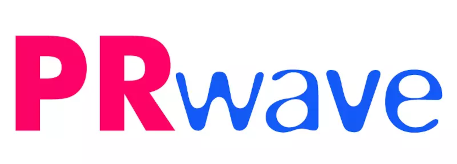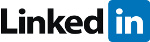![]()
LinkedIn is a professional networking site. Here millions of professionals and employers do interact on a daily basis. LinkedIn is equipped with plenty of tools which you can use to navigate the site with ease. LinkedIn is very good for business. That is why its users have passed 100 million according to the latest statistics.
Now LinkedIn has added new tools which will give you more ways to interact with your business connections. You can equally learn about the most current events and for job seekers it is a timeless tool to help prospective employers in identifying your skills.
Below are some the brand new features which make it more user-friendly:
- Status Updates: LinkedIn has recently added this new tool to its arsenal of tools. You can now post an update in the same manner as we do on facebook and twitter. This is done on the homepage.
There is a share button on LinkedIn which you can use to share anything with your connections or even those people out your connection circle.
- News:
LinkedIn runs an online newspaper called LinkedIn Today. It is highly personalized for the easy use by LinkedIn members. Here the best stories are collected from the best sources such as Bloomberg, CNN and Wall Street Journal in the exact way they were shared by the LinkedIn connections. You as a member, you have an option to customize the news. That means that you can choose to receive only news from the industry you are interested on. You can share such stories or better still save them for later consumption.
- LinkedIn Skills
This is a tool which can be used to search for the specific skills you are interested in. There is a search window for such function. Your work is to just type any skill you are interested in. The search results will display the LinkedIn members who have listed that skill on their profile. A apart from listing members, it will also indicate all the companies which are in need of such skill.
- Profile Organizer
If you are a member who uses LinkedIn Premium services, there are additional benefits you get which are not available to the other users.
Profile Organizer is a tool which helps you to have a database of all those people you are interested in. You search and save their profile for future use. The tool is amazing in the way it allows you add some notes to someone’s profile hence making it easier for you to find the right employee for your job of get the right company to employ you.
InMail is another example of such a benefit for any premium user. This tool will help you send a message anybody who is a member on LinkedIn. It does not matter whether that person is a connection or not.
- Job Finding Service
This is one of the most useful services for all job seekers. The tool gives you a chance to introduce yourself to 10 best companies you could like to work for. It also puts a badge on your profile showing that you are a “job seeker”. Every time you apply for a job through LinkedIn, you will be moved to the top of the list of applicants. These are all benefits of being a premium member.
Feel most free to join LinkedIn as a member to get all the benefits mentioned above. You will grow your business connections or build your career on LinkedIn.
This post is written by John Lewis and he works at PriceCollate as a writer. You can visit pricecollate to find and compare various type of mens casual shoes at great prices.
{mosloadposition user9}